Help > Books
At My Poetic Side you can write down all your reading activities, detailing what books you’ve read, the ones you are reading right now and the ones you want to start.. All this information will appear in your public profile.
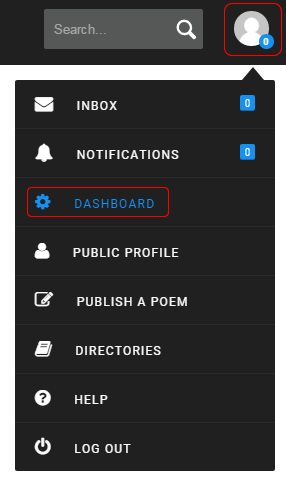
To write down a book, first go to your Dashboard.
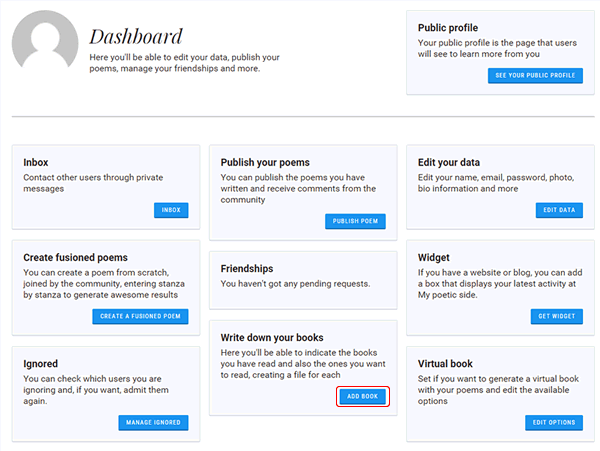
Once there, we have to look for the yellow box titled “Write down your books” and click on the link “Add book“.
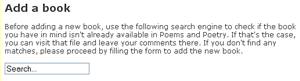
Then, a form will be displayed with several options to fill out. Before you enter any data though, you have to check if the book file hasn’t already been added by another user. To do this, there’s the first field, where it says “Search…”. There you have to write the title of the book you want to submit or at least part of it. Below the field, if there are any matches, links to already uploaded entries will appear. If the one we are trying to enter is already there, we don’t have to continue with the form. Instead, just click on the link that showed up and enter in the next page the data of our current reading status.
If the book hasn’t been submitted yet, we can start filling in the form on this page. Each field has its own explanation on how to enter information.
Once we press the Send button, it’s possible we are asked if the book we are submitting isnt’ already on the website and if the author has been entered with a different name that appears here.
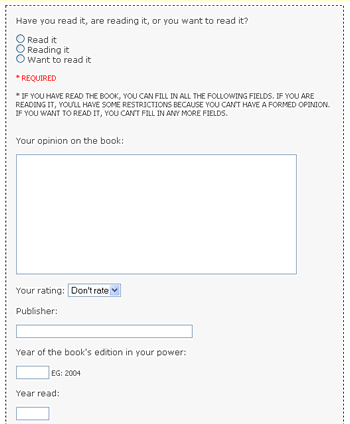
Once we checked that, we can visit the created book file. There, on the bottom of the page we’ll find the form to say if we are reading it, want to read it or have read it. Depending on which we select, we’ll be able to enter more or less data about the book. Then, we click on Send.
If we want to edit the information we entered, we just have to visit the page of the book again. In the form just mentioned, we’ll see that the info we entered previously is already loaded in. Therefore we change what we want and click on Send again.
If we want to delete our reading status of a book file, we have to look for the link “Delete book from the list” on the page of the book file, at the end of the form where our reading status is.