Help > Add an image to our poem
To create a more attractive design in the poems you publish, you can add an image.
Besides following the steps of the Help page about Publishing poems, you will be explained in detail here how to add an image.

You have to look, on the page where we publish our poem, for the option “Upload image from your PC” and click on the button Browse to look for the image in your PC.
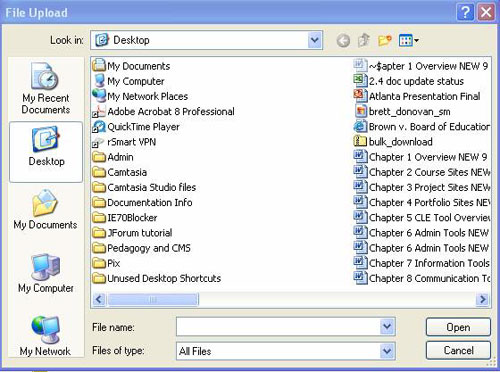
In the window that will pop up, we have to search for the image we want to upload inside our PC, select it and click on Open. We can continue normally with the publication of the poem, and when we click on the button “Publish poem”, our work will be published with the image attached. The image will be placed automatically in the center of the page, under the title and before the body of the poem.
It’s very important to know that the image must weight less than 100kb. Beyond that limit, the image won’t be uploaded.
It’s also important to be aware that if you click on Preview in the moment we are uploading the image, it won’t be uploaded successfully. If we want to preview the poem before publishing the poem but we also want to attach an image, we have to finish the poem first, click on Preview the times we want and right before publishing it, choose the image and follow the uploading steps mentioned before.
If we already uploaded an image but want to replace it for another one, you’ll just have to repeat the process by editing the poem and uploading the poem again, and the image will be replaced automatically.

Finally, we can repent of an image and want to delete it. To do it, we have to edit the poem and mark the checkbox “I want to delete the uploaded image“. When you press the “Edit poem” button, the image will be deleted.